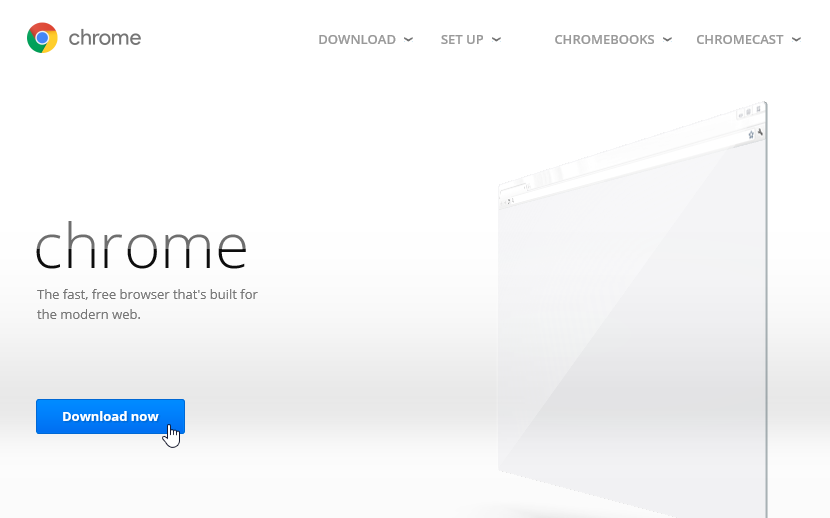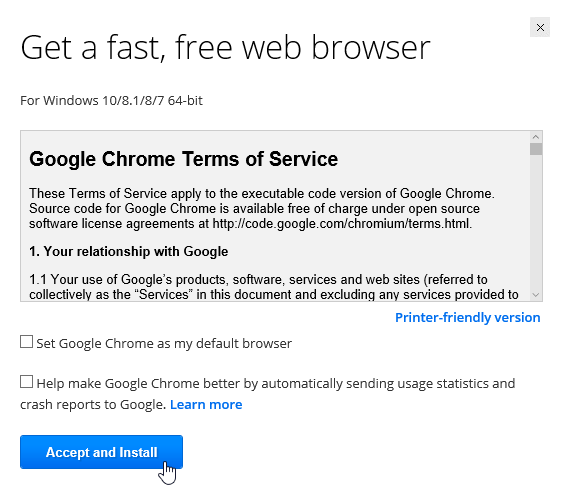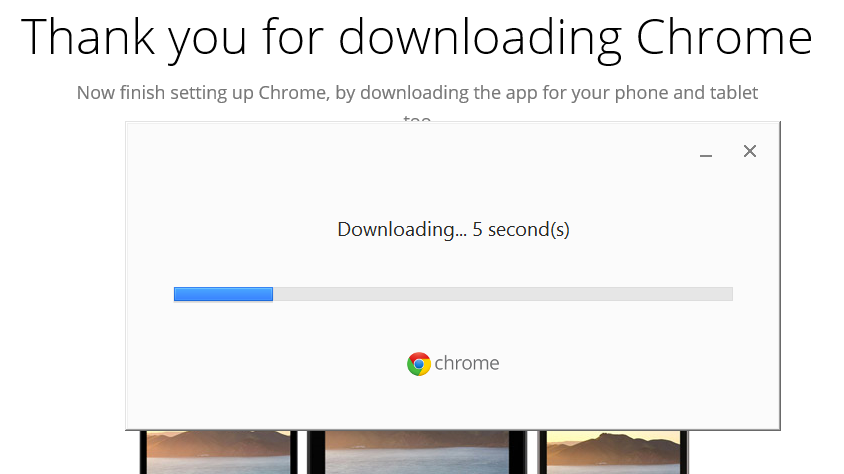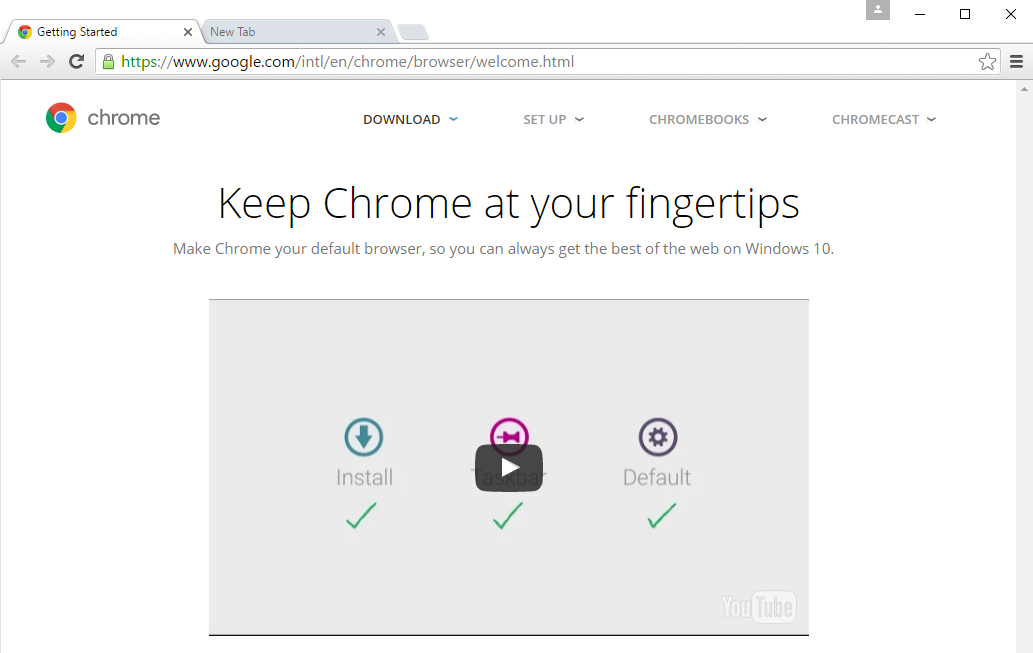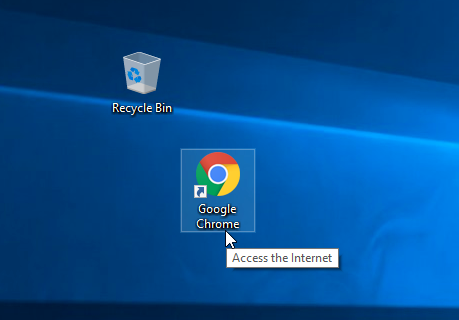Please select the link for the Provider you are seeing for your Telehealth visit today.
Mitzie Hewitt, DO: https://doxy.me/drmitziehewitt
Sydney Steger, PA-C: https://doxy.me/sydneystegerpa
Christina Peltier, NP: https://doxy.me/cpeltier
April, Care Manager, RN: https://doxy.me/aprilnphc
Dawn, Care Coordinator, MA: https://doxy.me/dawnmac
Megan, MA: https://doxy.me/megannphc
Katie, Behavioral Health Care Manager, LSMW: https://doxy.me/katienphclmsw
Please see the steps below or access the Youtube available that will give you step by step instructions for you Telehealth visit.
If you need to download Google Chrome to access this, please follow the steps below:
Unlike Internet Explorer or Safari, Chrome does not come pre-installed with your operating system. To use Chrome, you must first download and install it to your computer. The process is simple and should take no more than a few minutes.